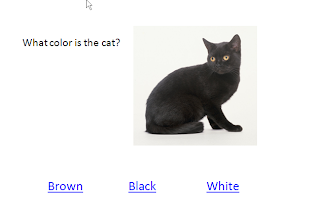 Building Activities with Branching Pages
Building Activities with Branching PagesWe explored using PowerPoint to make a communication board in the first of this series, but I didn't go into the branching power of PowerPoint. Many people think that PowerPoint is just a slide show program that allows you to put in text for a presentation, lecture, etc.
You can actually use an image or word as a link to assign an action and then tell it what you want it to do. You can have it open another program, a site on the Internet, play a sound, do an animation or go to another slide. Going to another slide is where we get the functionality to be more interactive.
There have been ambitious projects to use PowerPoint as a Jeopardy Board with columns of boxes and points. Each box can be clicked on and a new slide which has been assigned opens and then the "answer" is read like on the game show. There is a "back" button at the bottom and then you are back to the main board.
Using this assignable action, you can create multiple choice quizzes and have each choice link to a new slide or a sound for "Sorry..." or "You got it!"
You can create a branching story and give different options for where the character goes and what happens - no right or wrong, just a different track.
To do this in MS Office 2007:
1. Create your slide with your question and answers, graphic, etc. Then create your slides with your response to the selection, i.e. a "Sorry" or "Good Job". Once you have the slides made to link to, you are set.
2. Highlight the text you want to set with an action in your question slide and then select "Insert" up at the top in your menu buttons/task bar. Within it, there will be an "Action" button. Select it and then choose the radio button "hyperlink to slide..." and use the pull-down menu.
3. Choose "Slide..." and choose the number of your slide that has the response you want.
4. Remember to put a "back" button or linked text on your incorrect response slide that links back to the question so they can try again.
Once you create a multiple choice activity, you can keep it and change the text in the boxes and the graphics and still have all your pattern. You will have to re-do the links when you change the text.
I don't have Office 2003 anymore, but I think I had to right-click on the text or image and choose action settings from there and then the rest was the same. If I am wrong, and someone reading this knows, maybe you can add a comment and correct me. I just get used to the new '07 version and when I don't use the older xp/03 version I forget.
Backgrounds and colors
As far as backgrounds and colors, I try to keep it simple. I use white backgrounds a lot and for the visually impaired, I will use a black background with large, bold yellow letters and numbers.
PowerPoint has a stock set of backgrounds and templates. I tend to stay away from animation, sound effects and busy nackgrounds. For the type of students that need support like this, it just gets distracting. There is one exception though. I did a study on color and autism/ADHD and the color can really be crucial. You need to explore what suits these students individually. Sometimes, ADD/ADHD students do better with a bright color background and vibrant letters. For autism, the wrong colors or added graphics can throw the whole activity into a huge distraction, so know the student's learning style and preferences first.I\
I know that designing activities is time consuming, but sometimes we have students that could really benefit from these types of projects. As an AT Specialist, I get asked to design something that incorporates a concept the student is working on and I am able to customize a PowerPoint to do it. I share how to do this in our teacher workshops and classes so they can grow in their ability to build activities.
There is a lot more than what I am sharing here, but it is a start. I hope that you will be encouraged to step out and experiment with this tool. Brush off the cobwebs on your PowerPoint program and take it for a spin. There are some dynamic elements to it that can bring new learning opportunities to your students.
All the best to you!
Lon









No comments:
Post a Comment