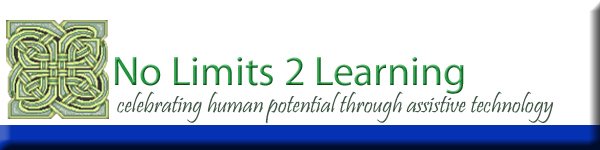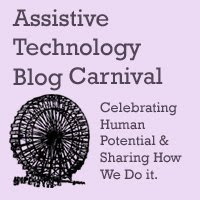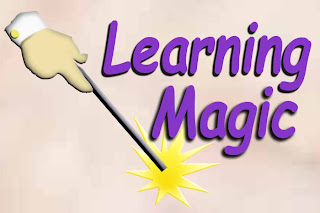Tuesday, December 11, 2012
Self-Accommodation Should be a Standard of Daily Life
Think of the last time you accommodated something you needed to do. Did you find a tool to help you screw that screw in better, stand on a stool to reach higher, maybe grab your glasses because the print was too small on the side of the box?
We all self-accommodate our limits in skill, whether it is in hearing, vision, height or weight…okay, I will stop there! I think you get the picture. It is interesting to think about how our students accommodate their learning at school. In many ways they are dependent upon our ability to match the right accommodation with the disability they have because they might not be able to accurately tell us or show us or put in the right words what they need or what they can/can’t do to their best ability. They just know “something is too hard” or “it just doesn’t feel good when I try”. We adjust and adapt our way of doing a thing for ourselves but often our students don’t know they even have a choice let alone what the choices are.
Self-accommodation is best used when all the tools and strategies are available to all students. This is a principal of Universal Design for Learning that allows all students to learn in the style that works best for them and not feel different because they choose a tool out of the toolbox to help them spell, write, read or do math. Assistive technology should be all about accommodations that make learning feel good and makes it accessible and possible to accomplish and be successful.
So let me ask the question again, but re-phrase it a little this time. Think of the last time you helped one of your students self-accommodate something they needed to do. Did you offer them a set of headphones and a computer in the back of the room with a talking word processor to help proof-read and edit their writing? Did you offer them a talking dictionary? How about an electronic version of a worksheet or a literature selection that they could listen to and follow along with? There are accommodations that come in plastic colored opaque reading strips, magnifiers, jump drives with loaded study bar tools for organization and note-taking. There are low, mid and high tech tools, many of them free or low cost. There are incredible tools on iTouches and iPads that are making self-accommodation for reading and writing a fun and liberating thing.
Where to start? We will be presenting some of these tools in posts ahead. Begin to use some of these tools for yourself and they will become second-nature to use with your students. Also, students are so innately capable to grab onto technology that if you begin to offer some of these tools they might end up showing you a thing or two! Whatever we do, we need to think of how to help our students access learning in multiple ways with multiple tools and we all come out winners.
All the best,
Lon
Bookmark this on Delicious
Monday, December 10, 2012
Text to Speech Up a Notch with Voice Dream Reader App
I was checking out a list of apps that support Dyslexia I linked to, Friday November 30, when I came across Voice Dream Reader. The thing that caught my eye was that it supports Bookshare files. I downloaded it and tested it out.
The app ($9.99) allows you to bring in text from Dropbox, and reads many formats including Epub, Word, Plain Text and pdf. There is also a web browser that lets you navigate to a web page, then do a smart save that edits out advertising and other text from the page and gives you the article text ready to go on your shelf. The web page I tried had lost of ads and blocks of unrelated text and it effectively cleaned up the page and gave me the article ready to read.
The voice that comes with it is a female voice that is very pleasant. There are lots of other voices that can be downloaded for .99 each. I especially like "Tyler" if you want a Hugh Jackman voice reading to you - very natural. The text size and background is all able to be customized and it highlights words as it reads. By pinching the screen you can reduce the area of the screen so it is only a few lines of text wide to take away a lot of distracting text so you can focus on the text being read. There is an editor so that you can edit text within the app. The app also offers translation services to translate a document for a nominal fee.
The settings menu includes a Bookshare account that you can activate for .99. It provides for your login, and if you have an individual account, it will let you search and download titles. It does not support organizational accounts at this writing. Paying .99 cents is a "steal of a deal" for those with individual accounts compared to paying 19.99 for the Bookshare app Read2go. Having tried both , I like the streamline way organizations can use Read2go to support students with Bookshare accounts at school on iPads, but I believe the Voice Dream Reader should be a staple reader to access other content within your pdf's, epubs and other stored documents.
I liked the timer that comes with the app, allowing you to set it for a limited time as a sleep setting or when you go out of the app to do other things. Voice Dream Reader keeps reading when you exit out and go to other work.
Finally, I appreciated how quickly an email came when I emailed their support to ask some questions. They were very prompt and very supportive. I have added this app to our list of accessibility apps for students in the classroom. Check it out.
All the best,
Lon
Bookmark this on Delicious
Thursday, December 6, 2012
Reading Apps: Subtext App Will Read to You
I have been playing with different reading apps to look at accessing text for students. Our Instructional Technology team that writes iDevice in the Mountains, showed me Subtext this morning and I really like it. It has a quality voice and it is free. It has many supports for group readers in the classroom. It also hooks into Google Books to access public domain free classics and about any book you would want to buy AND reads it without worry of a text to speech voice feature inaccessible by the publisher as has been the case on the Kindle. If you are wanting a free reader with a nice voice that tracks and highlights the text, increases font size and imports in the books, web articles and documents, this is a great choice.
iDevice in the Mountains did an awesome review with a tutorial, so rather than re-write what they have done, go to their post and check it out for yourself. They say:
"We're often visiting with teachers that need to have accommodations allowing a device to read text to students. They ask, "Is it possible to have the iPad read something like aTween Tribune article"?
(Continue to full post)
I have several reading, text to speech apps I will be reviewing here over the next few posts so be sure to check back.
All the best,
Lon
Bookmark this on Delicious
Subscribe to:
Posts (Atom)