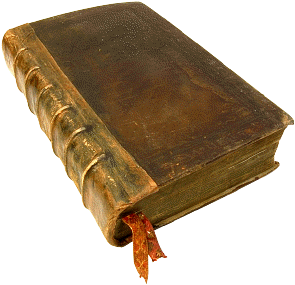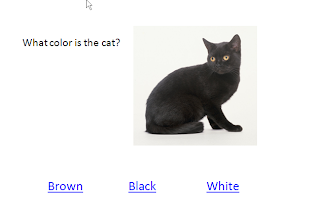We don't see Back to School and Free in the same sentence very often. With rising costs of everything, we can use all the help we can get for a greater bang for our buck. Here are some tools to help with the academic side and they are all free:I was seeing the supply list for out son's elementary school the other day and thought, "Wow, is it really time to think about that already?" It is only the first week of August, but many families are beginning to shop for clothes, notebooks, pencil boxes, binders, etc.
If we have a student with a disability, we think in terms of what needs to be purchased to help them at school. They might be growing out of a brace or need adjustments to a chair. They might be ready for new
assistive technology equipment and assessments for communication needs when the school year comes around. But what about some
assistive technology programs for your home computer that could really support doing work at home during the year? If you are a teacher, how about adding these to a computer in your classroom that students can access?
There are many free tools as well as software for purchase that can enhance learning and access at home and school. Because each student is unique and the range of need and orthopedic ability can be wide, I am going to just throw out a few ideas to explore based on what we are encouraging within our school districts and with families at home. The following programs are basic must-haves to round out our computers. See which ones might help you or your students at home or at school as you prepare for a new year.
1.
Click n type Virtual Keyboard: This FREE keyboard can be re-sized by a click and drag feature. It also has scanning built in and it has an optional free download word
prediction tool. For a child trying to access a computer at home, with the appropriate switch and a switch interface, typing with this keyboard makes life a lot easier.
2.
Natural Reader: This is a free download for the basic tool. It has a screen where you can copy and paste in text and have it read, or, you can use the floating toolbar and highlight text on a page or on the Internet and it will read for you. For students that have reading issues or learning disabilities, this will be a real support to have available on the desktop.
3.
Merriam Webster dictionary toolbar - this free toolbar allows quick look-up of words with an online thesaurus and dictionary right on your web browser. This is an add-on to the
Google Toolbar which you need to have already installed. I use it all the time.
4.
Ghotit Dyslexic Spell checker - You can download a free spellchecker that works on Internet Explorer only. It also has a text to speech engine for it. You will want this if dyslexia is a need for support.
5.
Virtual Magnifying Glass - another free program that allows you to drag a re-
sizeable magnifying window around the screen. You can also set the power of magnification.
6.
Open Office - If you don't have the money for MS Office and want a suite that has word processing, spreadsheet, a slide presentation software, etc. check this open source suite out - it is free and MS Office documents will open in it.
7.
Bookshare - if your child has a disability that qualifies him/her for a free
Bookshare account, you can access free downloads of latest literature and periodicals in a variety of file formats. The account includes a free download of the Victor Reader for your computer to read the files.
Check on the site for qualifications and signing up.
8.
Audacity - I use this to create narrations and sound files that I can link in Word documents and
PowerPoints. With a simple microphone/headset, you can record voice mails and memos and email them, do an oral report, etc.
9.
Google Earth - incredible graphics and power to visit the world and learn visually. A complete virtual globe and atlas for free? Yup.
10. More
Google Tools - Google Docs, Picasa and Google Notebook: I know, this is three freebies under one number - but I had to stick with a top ten format - these are all related - really.
Google has developed some incredible free tools for you to use. Best of all, when you sign up for a free
Google gmail account, you can then use that info to quickly and easily add other tools like the document tool,
Google Docs, that allows you to share a document with another person - like a teacher at school - to get updates on homework, input on ways to help, etc. Students can use it to share on a project from home with a classmate.
Google Notebook allows you to paste clipped text, images and links in a scrapbook type tabbed notebook with various topics you create. Your info is with you wherever you are online.
Picasa is a fabulous photo editor to crop, save and edit images as well as post them online. Google has a calendar and a desktop home page (see Google Tools link above) that you can set up to tie all of this together in a one-stop control center.
Okay. Maybe you are on overload right now - but these are some very valuable - and free tools for you to use and support learning. I would explore and match what best suits your needs before downloading all of them. Also, learn how to use a tool in a practical way and then incorporate another so you don't get overwhelmed with too much at once.
It is amazing what is available to us these days. Free software that meets accessibility needs is much more common - and growing all the time. I hope this list gives you a jumping off point for some great support for this coming school year!
All the best to you!
Lon