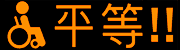 Joy Tokey!
Joy Tokey!I recently had to send in a mouse emulator that worked with a joy stick on a power wheelchair for repairs. The student had been using it to access his laptop. He had Kurzweil 3000 (Flash demo) and Click nType keyboard to write in his scanned worksheets, do reports, etc. and now he was stuck without his gear.
I knew it would probably be a month until this student got his equipment back so I needed to come up with a fast fix to patch together in the meantime. I was online searching for mouse emulator software and I came across Joy Tokey, an open source free application that takes a Playstation game controller that is USB and converts the joystick and a couple of buttons to a mouse controller.
I downloaded the app and unzipped it in a folder on my desktop.
I didn't have a PS2 USB controller, but I did have an older PC game controller with 2 thumb joysticks, side buttons, a plus and 4 top buttons - regular game controller. It was USB. I plugged it in with Joy Tokey open and selected the preference for a mouse. It worked great! I had up, down, left, right, with a joystick and 2 buttons were my left and right-click. I could hold down the left-click button and move the mouse to highlight text. I used Click n Type for my on-screen keyboard to type.
I plan to to take this down to the school and hook it up with the student. If we can mount the controller where the student can access the thumb stick and buttons, he will be able to get back to school work!
I looked online and found a USB game controller for PC for $7.99 at Computer Geeks . They also had a wireless joy stick which would be even better for $24.99. For under $8 you can get a controller, download the free mouse emulator app and be ready to rumble.
Next week I will share on some online art programs that work with this set up to do some great drawing and build mouse skills and control.
All the best,
Lon
Bookmark this on Delicious









4 comments:
We've taken this one step further in our school and adapted the playstation controllers to be switch interfaces. Cheaper than the Clicker USB interfaces, and (with Joy2key) all the same functionality.
This is awesome, Lon! Thanks for sharing it. I'm looking forward to the art activities. --Paul
So you are using it as the left click only and setting that on whatever button is the best access? Very cool idea. I hadn't thought of that one. I will have to try it and share it! Thanks for the great feedback and sharing!
Thanks Paul!
Post a Comment