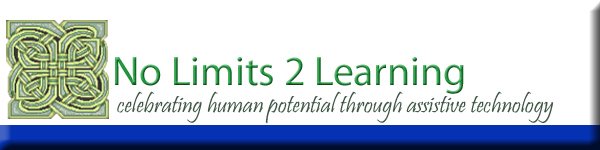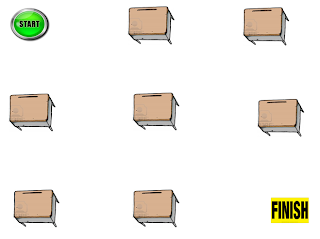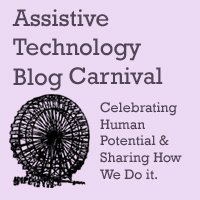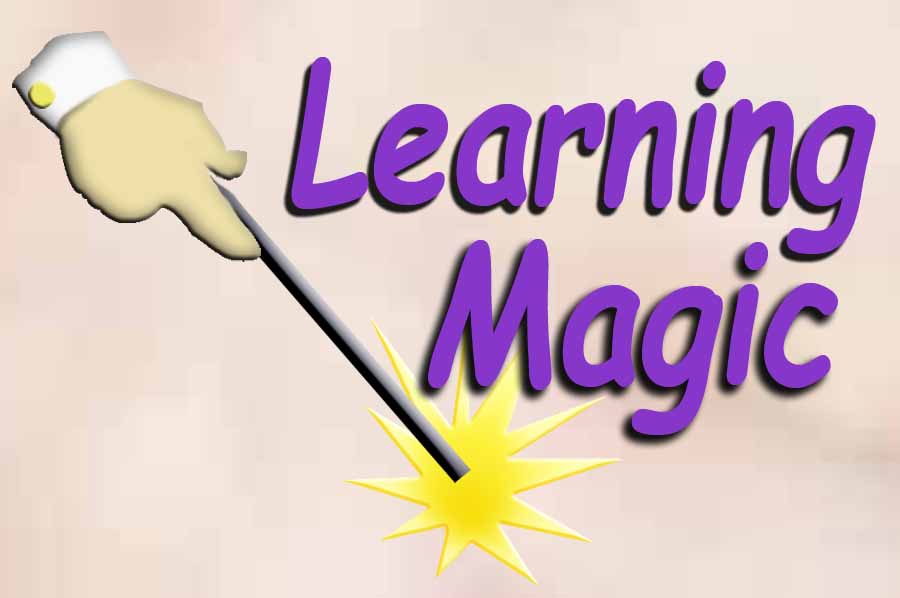Thursday, January 31, 2013
Aurasma App: Augment Reality With a "Virtual" Routine Schedule
Wouldn't it be great if you could aim an iPad or iTouch camera at a symbol or picture on a daily visual schedule and get an instant video of what the steps are for that routine? Well you can for free with the Aurasma App.
In 4 simple steps you can link a video in your camera roll or photo album as an overlay and sync it to an item or a picture symbol in the classroom. Once that is done, a student can hold the iPad or iTouch with the Aurasma App on, and the camera automatically sees the image and starts the video.
Easy Steps:
Get the Symbol
I went to Google images and picked a picture of a fiddler for music and copied and pasted it into a Word document, enlarged and printed it off for my wall "symbol". (You could use your Visual schedule images, etc.)
Choose the video
I looked on my camera roll and found the video clip I wanted to use of the teacher in music, then opened the Aurasma app and pressed the plus sign to add a new aura/overlay. It asked what overlay I wanted and I selected the "Device" option, then pressed a plus sign and browsed/to my video to attach it.
Add an "Aura"
The app asked if I wanted to add an Aura. I laid the picture of the fiddler down on the table and held the iPad over the picture and looked to see that the red/yellow/green slider went to green, then clicked on the camera icon and took the picture.
Name your new Aura
I named it the title I wanted for my class activity/routine and it saved and linked the two together.
Done!
Use Your New symbol linked video with your schedule
Now when I hover over the image with the app on it gives me purple swirls and starts the video hovering over the symbol in real time.
Here is a video of Aurasma being used in education:
Applications:
I am going to work with an intensive learning center I consult with to take some short videos of important routines and link them to some schedule symbols and see if we can't make this a fun and motivating way to learn how to come in quietly, sit at circle, listen to a book, have music time, wash hands for snack, etc. How about a video of a storybook that when the cover is scanned it reads and asks questions? How about a flash card or manipulative activity with a short clip on how to sort or play? I would love to use videos with card symbols that model cooperative play, sharing, taking turns and more.
The idea are endless.
Go have some fun!
All the best,
Lon
Bookmark this on Delicious
Monday, January 28, 2013
Resources, Tools, Apps to Support Writing
I was referred to a great blog post full of good links and resources to support writing skills from TeachThought. Check it out!
Lon
Bookmark this on Delicious
Wednesday, January 9, 2013
Build Your Own Virtual Driving Course for Training Joystick Driving Skills
I couldn't find a free online driving game that would allow us to use a mouse or joystick mouse emulator to steer a car around streets and help a student train to drive a power chair. We wanted him to be able to practice on a computer before the real joystick was attached to his chair.
I finally decided to make my own driving course and I used Power Point to create different virtual mazes/courses that he can maneuver through. I found mounds of dirt, motocross tracks, barns, grocery stores, post offices, gas stations, student desks, start and finish signs, etc. on Google images and then created my slides of a dirt track, 4 city blocks and an intersection, a classroom with rows of desks, and more.
The key to this was using the Sonar Cursor Ring Program so we could set the cursor to be a big red ring to use to "trace" the track with the joystick around the course. You can use larger and colored cursor settings on your computer to facilitate this as well as downloading and importing cursors. I think it would be fun to add my own custom cursor, an image of a wheelchair with the head of the student photo-shopped on to make it more fun. Be creative!
Unfortunately the organization that supported and offered the Sonar Cursor Ring has closed their website but you can still get the free program as a part of Access Apps/EduApps and My Study Bar Downloads.
If you want to design your own custom cursor, making it be a wheelchair, dune buggy, etc. you can copy an image and edit it and add it to your mouse setting pointers/cursors list to choose. Here is a Youtube video for you to "geek out" on how to create a custom cursor for your computer:
We used the Penny Giles Roller II Joystick USB Mouse Emulator for the computer with interchangeable handle and soft ball tops. You can get it for $345 from Boundless Assistive Technology online.
We don't have one of these in our equipment center but fortunately we were able to use the Oregon Technology Access Program (OTAP) out of Roseburg, Oregon to borrow one to trial. This is a free service to Oregonians and you pay return shipping. Whether you are an Oregon school district or a family/home you should check them out.
Here are some screen shots to give you and idea what you can create.
Basic Simple Cross Hair Practice Course (Tracing up/down, left/right):
Object to Object Navigation Course:
Classroom Desk Obstacle Course:
Dirt Track Course:
Dirt Track 2 (Made with Paint Program)
City Intersection Course:
Have fun and safe driving!
All the best to you...
Lon
Bookmark this on Delicious
Monday, January 7, 2013
Operating Switch Adapted Toys with the iPad
I have been asked about ways to use the iPad for switch operation of something other than apps on the screen or typing/communicating. There are children using the iPad, but not for creative play due to their limitations.We have one bluetooth switch to run a speech app that step scans, but nothing to operate toys with the iPad.
I found this article on the Switchamajig that allows you to use the iPad as a controller to run RC cars and toys. It lets you use multiple switches so you can steer a toy, access multiple functions of a toy, etc. The only thing is that you will need a switch port for each function to connect to the controller. The developer designed the controller for his 2 year-old to be able to play in a more interesting and creative way. He also adapted the toys to work with it. He offers quite a few toys that will operate with his controller if you don't know how to or don't have the time to tear open a toy and do the adapting yourself! There are some videos on Youtube that show how to adapt the toys put out by Switchamajig. There is an intro Youtube video below.
Here is the iTunes link to the free app.
Check out the site and the blog post from Adapting Creatively. There is also a $50 discount available through this blog.
All the best to you!
Lon
Bookmark this on Delicious
Subscribe to:
Posts (Atom)